0 / 32
0 / 32
FAQS
How the Platform Works - Explore Now
We've designed our platform to make it easy for you to understand how it works and get the
most out of it. To explore a comprehensive view of our platform's functionality and features, simply
click the
How the Platform Works.
This will guide you through the entire process and show you the ropes.
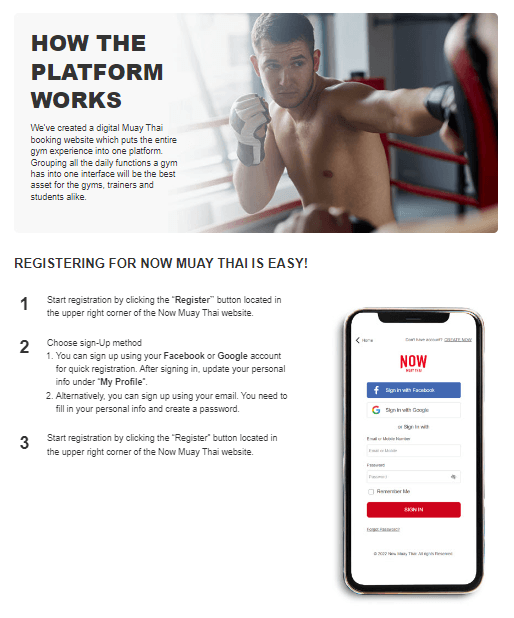
How to create Now Muay Thai Account
- Click “Register” to create your Now Muay Thai account.
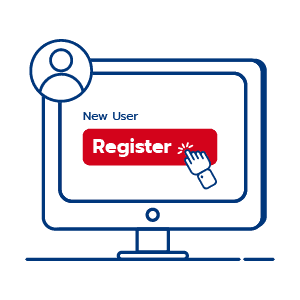
- You can register by using any of the following:
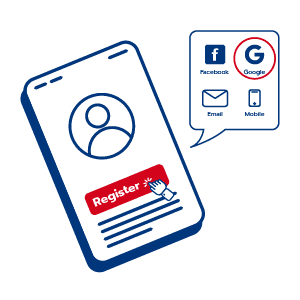
- Click “Sign up with Facebook / Google” to allow Now Muay Thai to connect to your Facebook/Google account.
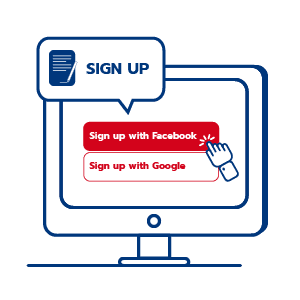
- Then click “Continue/Allow” to agree to the terms and conditions, Privacy Policy, and other important legal agreements.
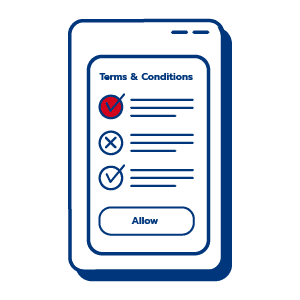
- If you use Email or Mobile to register, please fill in the required fields such as name, surname, email, password, and mobile number.
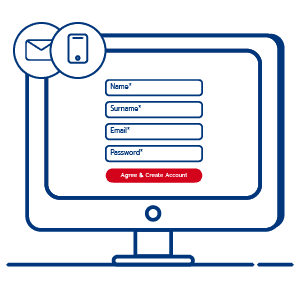
- Click “Agree & Create Account”.
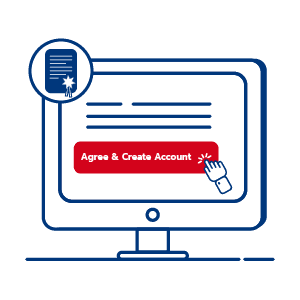
- Open your email and click “Confirmation Mail” sent by Now Muay Thai, then click “Verify” to finish the process.
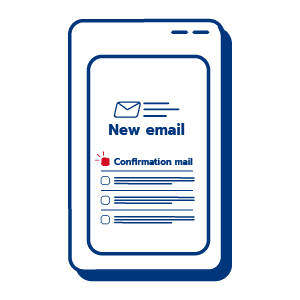
How to book a training class
- Book online - Start booking now
- Front desk - book a class when you arrive at the gym
- Call Center - contact our call center and we’ll book the class for you online
After booking a class you’ll receive an email confirmation with a QR code. This is what you need for check-in before the class.
The itinerary will be sent to your email address, which includes:
How to book online?
The fastest way of booking a class. Simply search for a class on our home page and follow the steps. Fill out the necessary information when prompted:
At the end of the process, you will be provided a training’s itinerary.
To book online, you must be at least 18 years old.
Please follow these simple steps:
1. Click the “Training Classes” on the top left corner menu.

2. Select a training class on “Training Classes” page
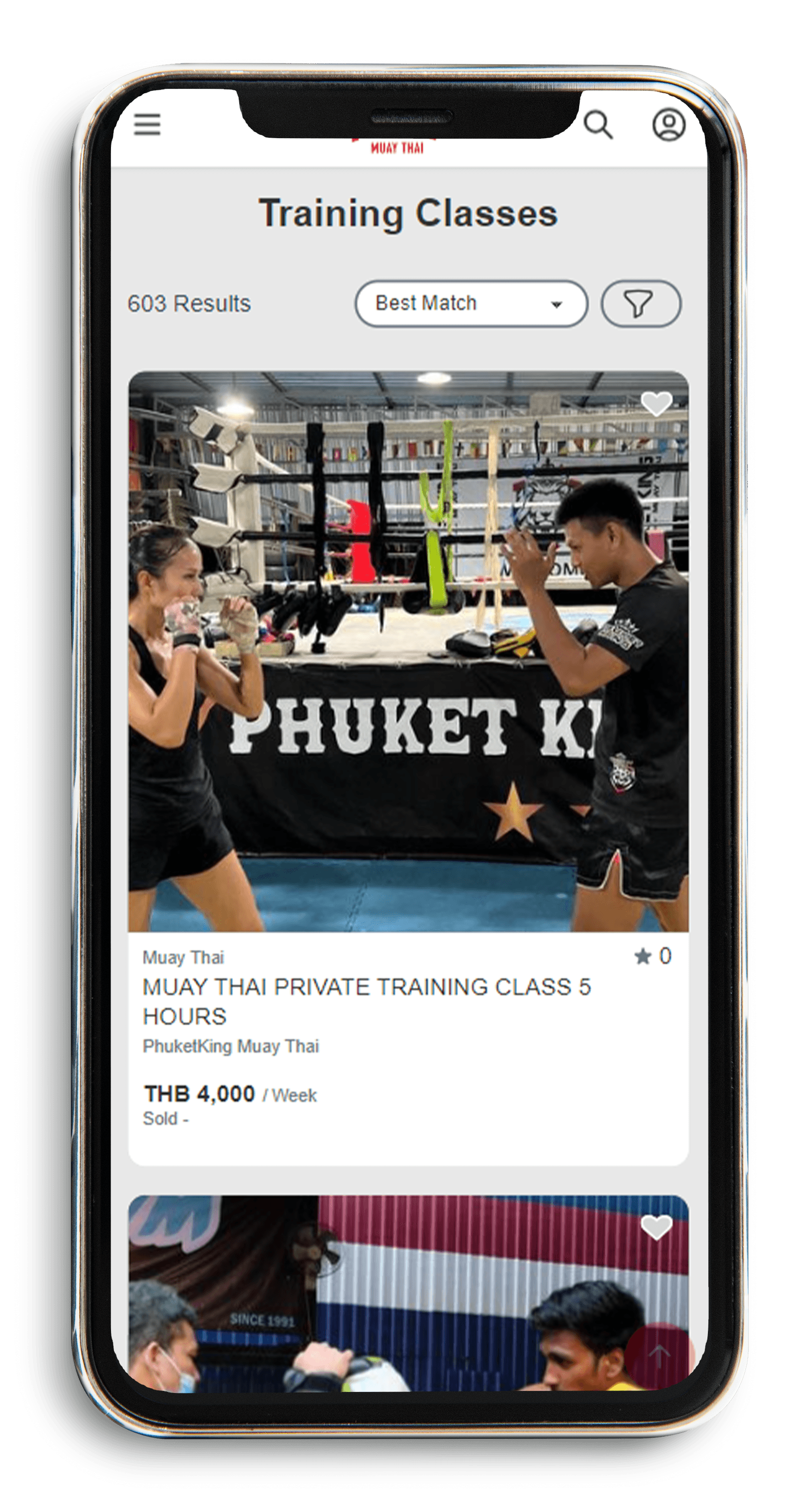
3.Use “Filter” or “Sorting” option to narrow down your search
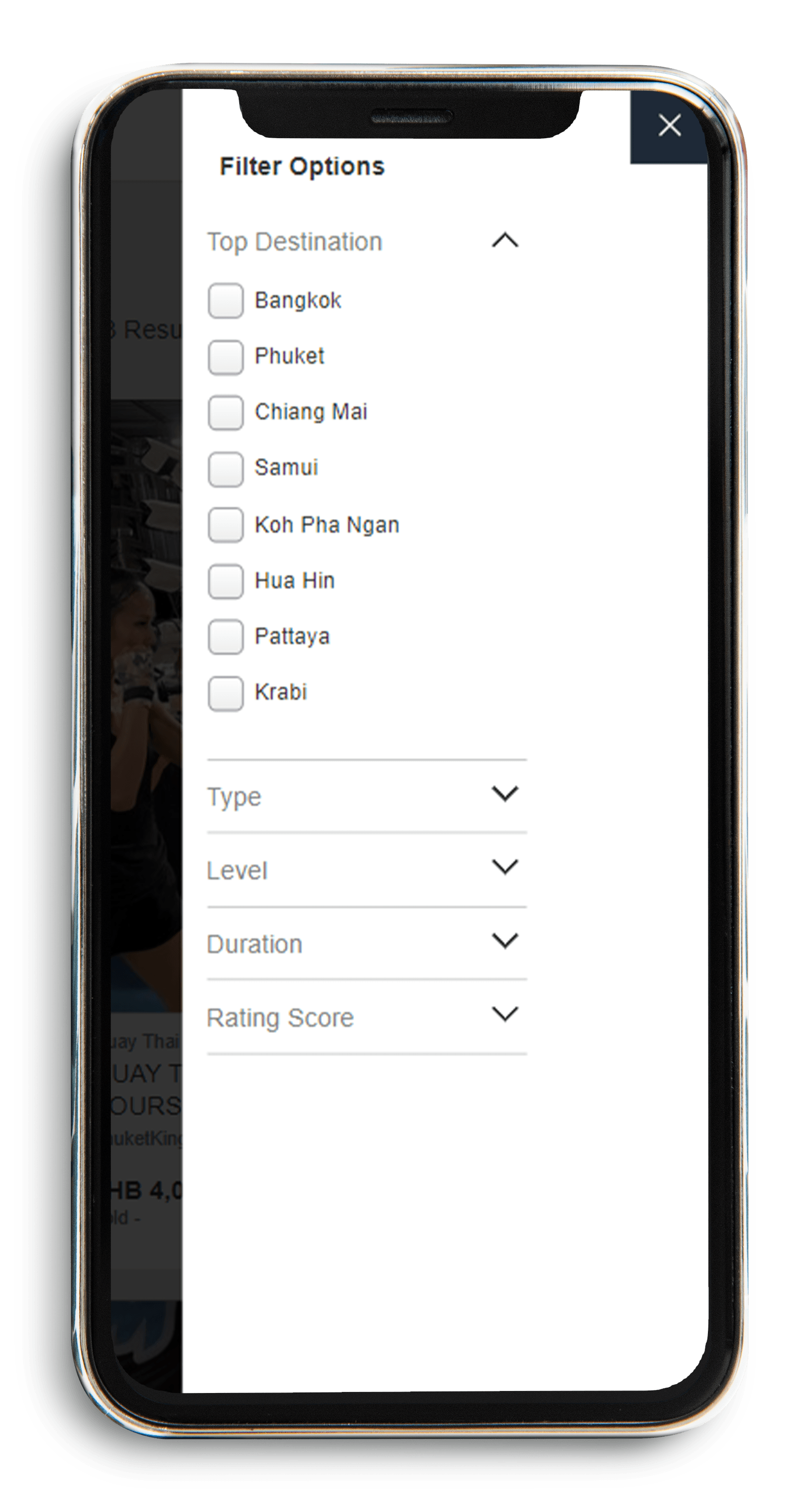
4. After selecting the training class, press the “BUY NOW” button and choose your starting date.
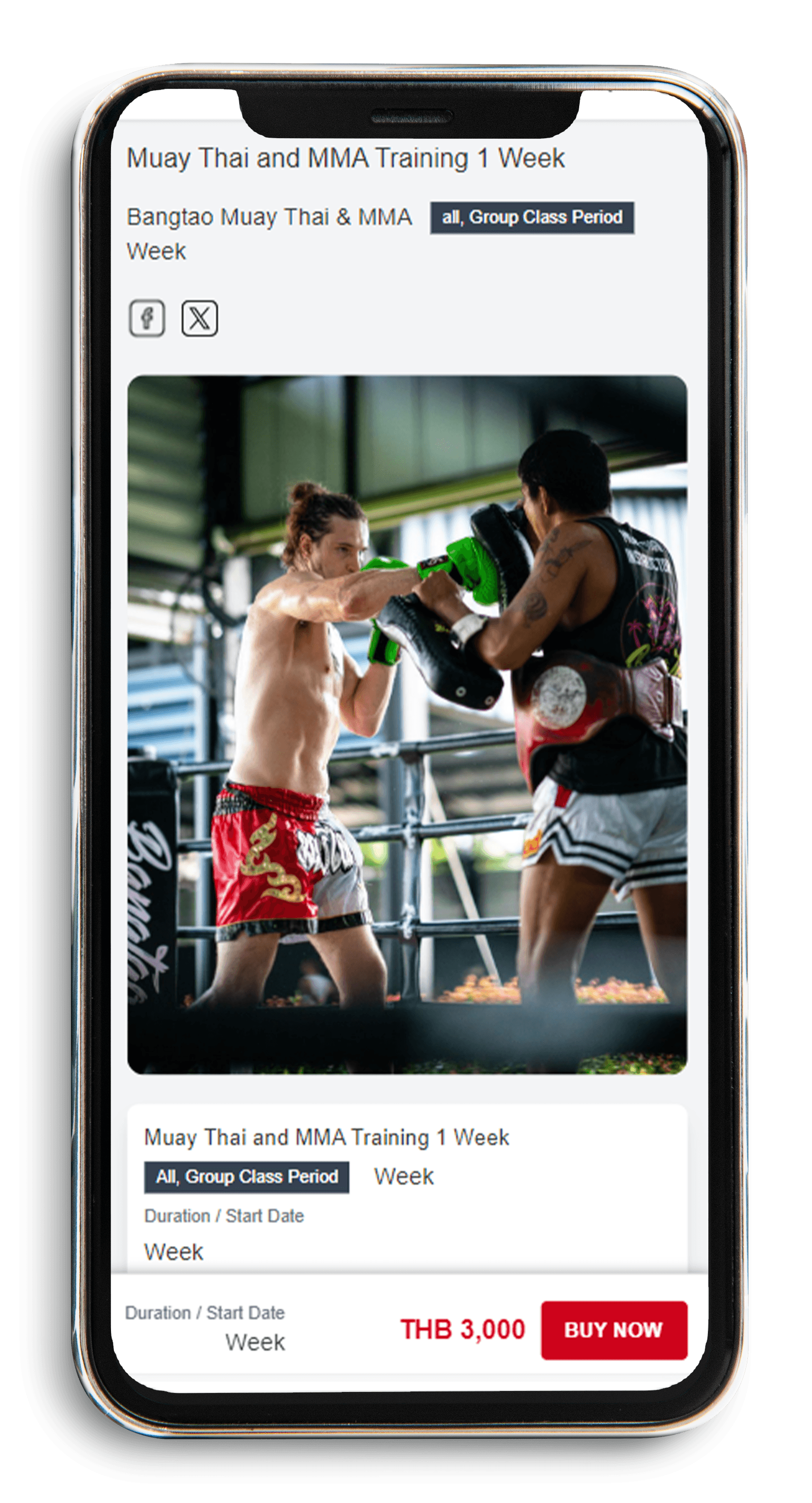
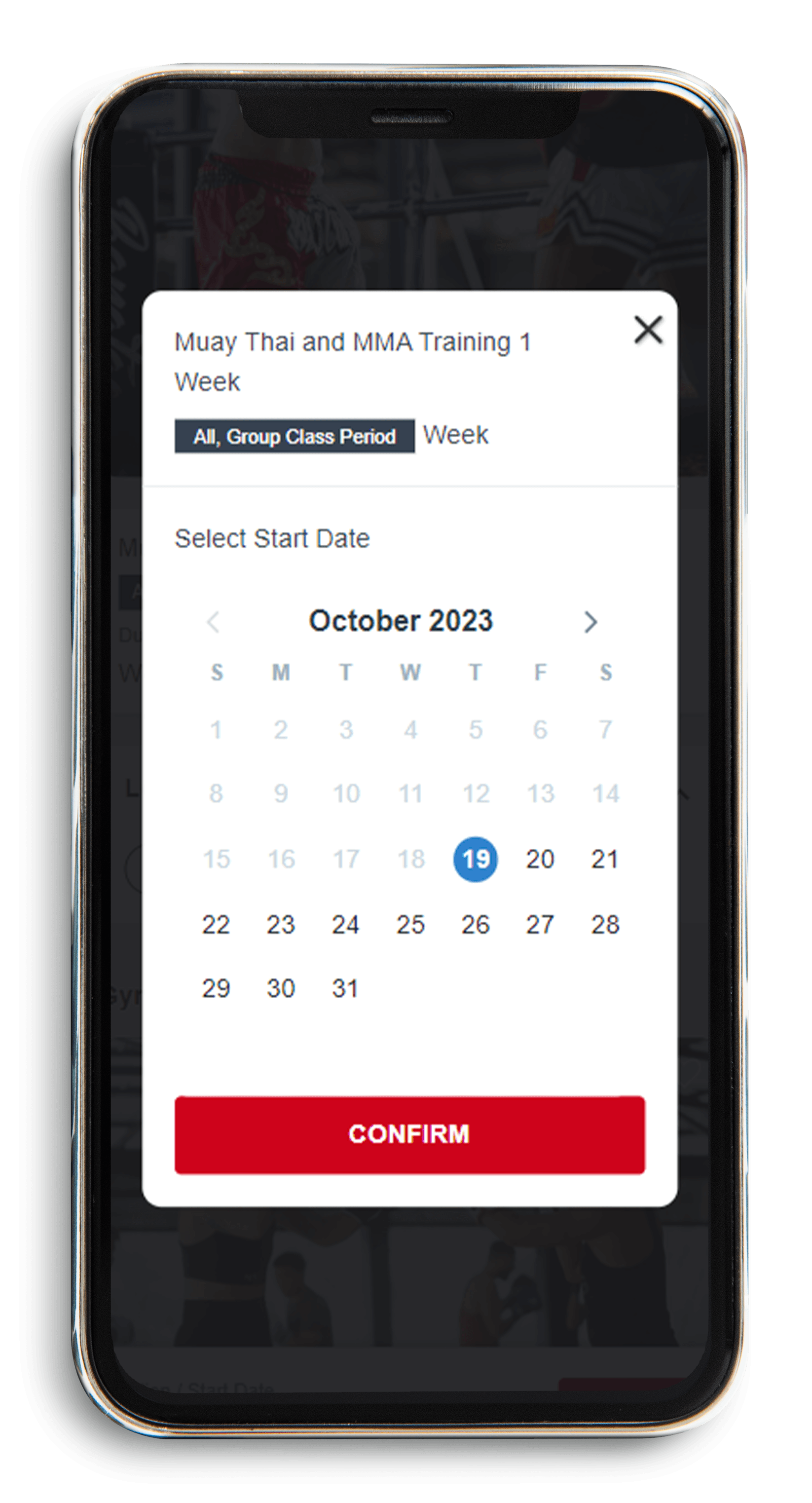
5. Choose your payment method to complete the transaction.
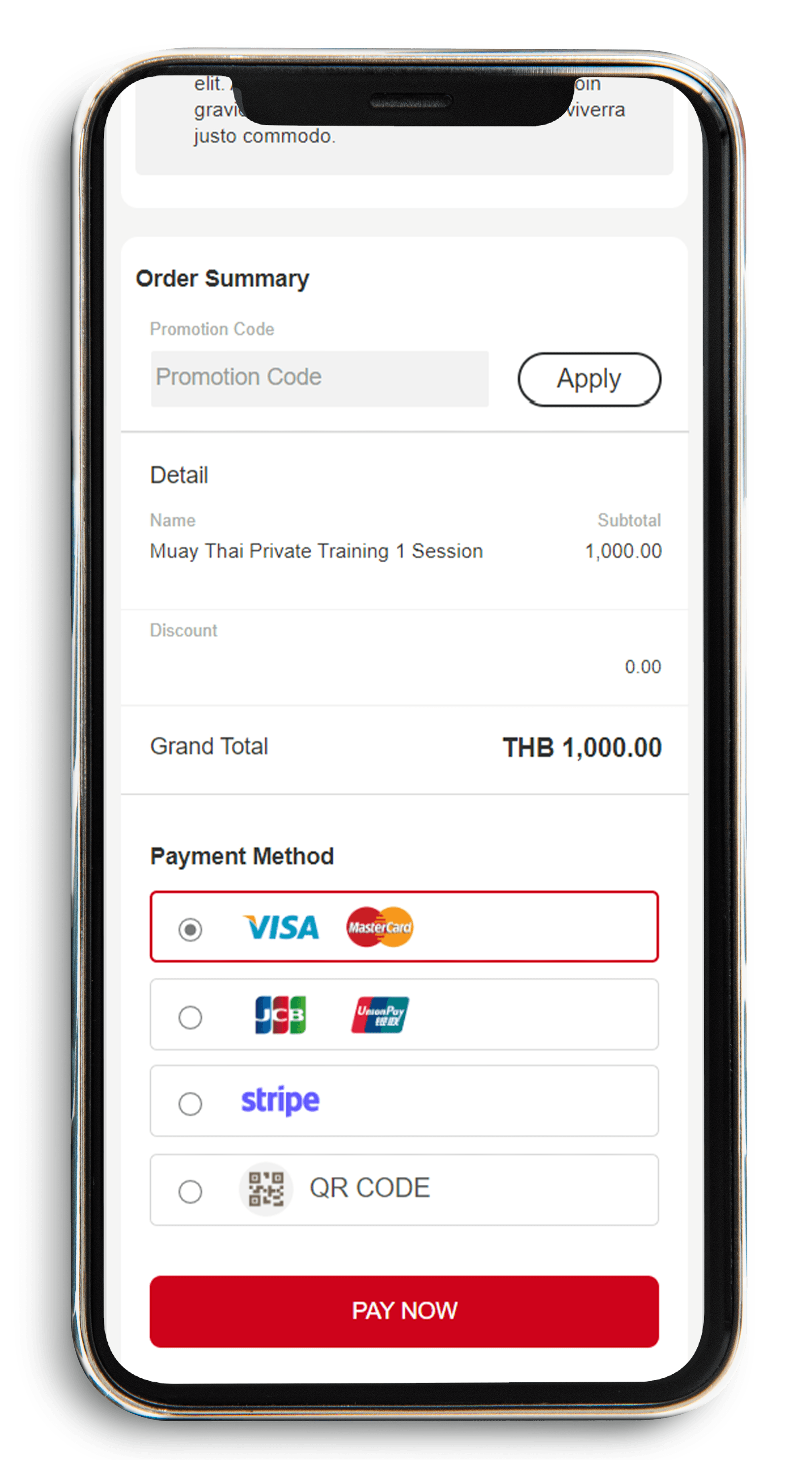
How to book a private class
Please follow these simple steps:
Step 1: Go to “Training Classes” then use the filter option to find a private class, choose type and click “Private”. Or find the private classes from the gym you like.
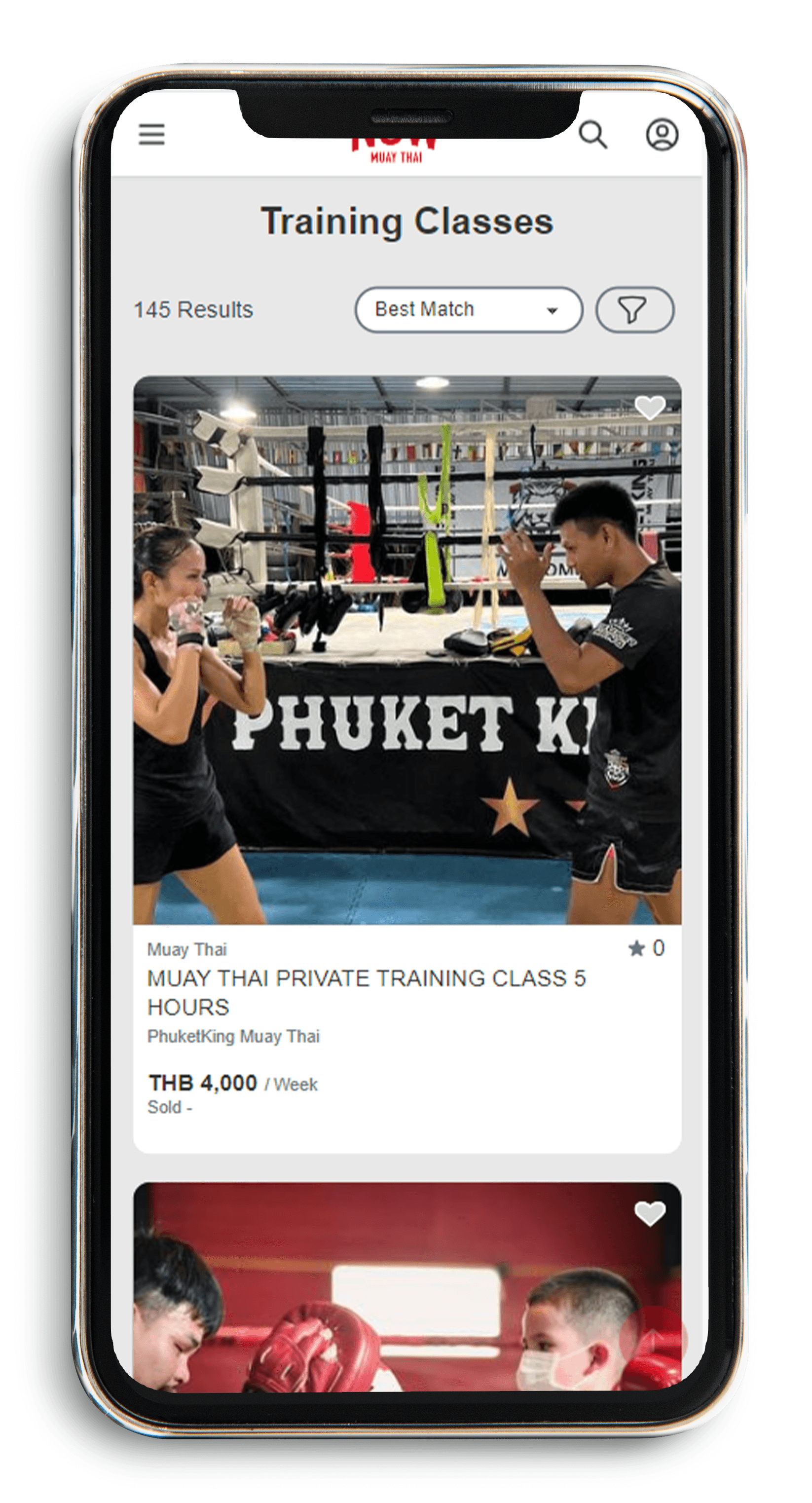
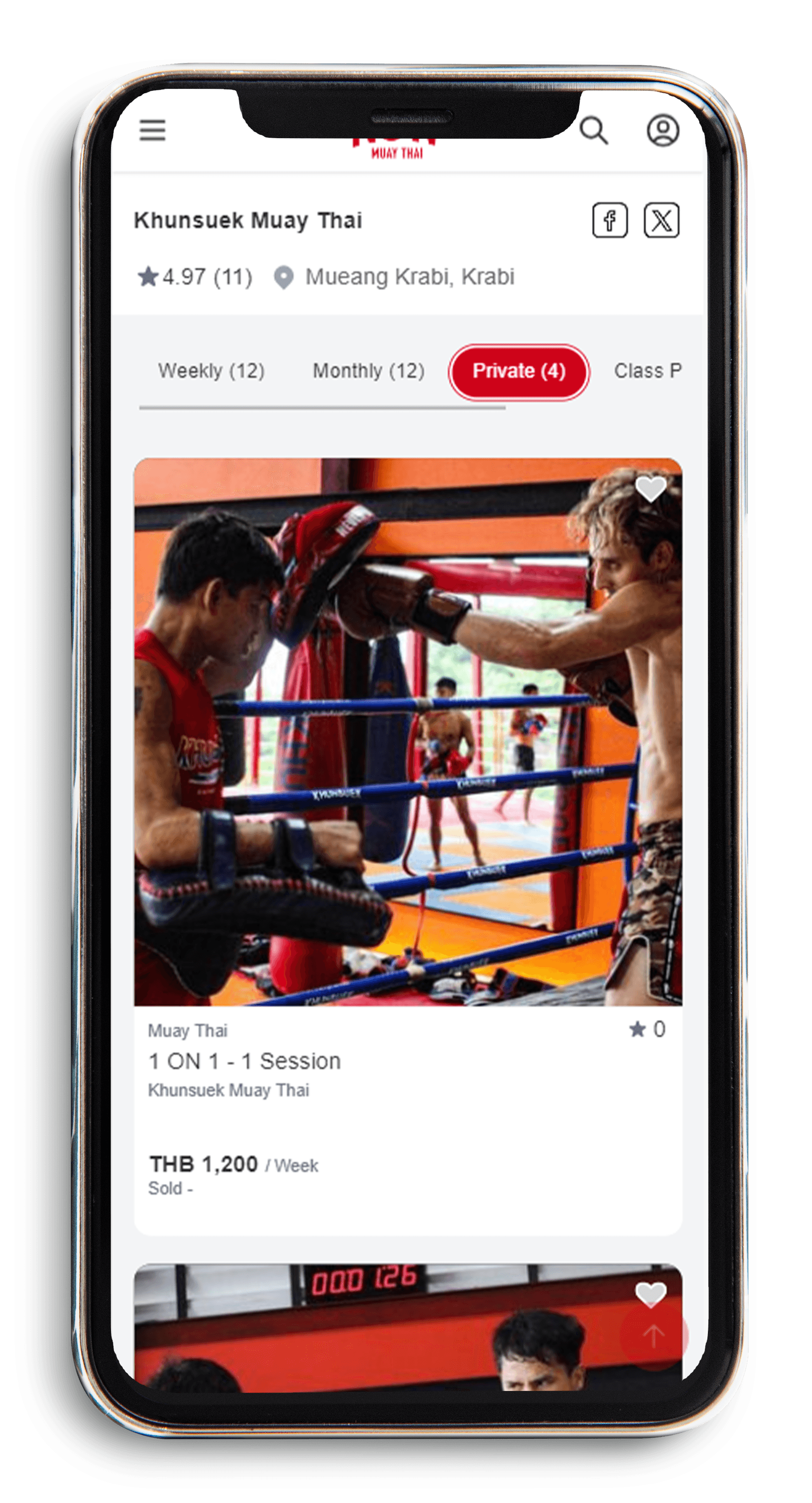
Step 2: Select the private class, read the detail and click “BUY NOW”
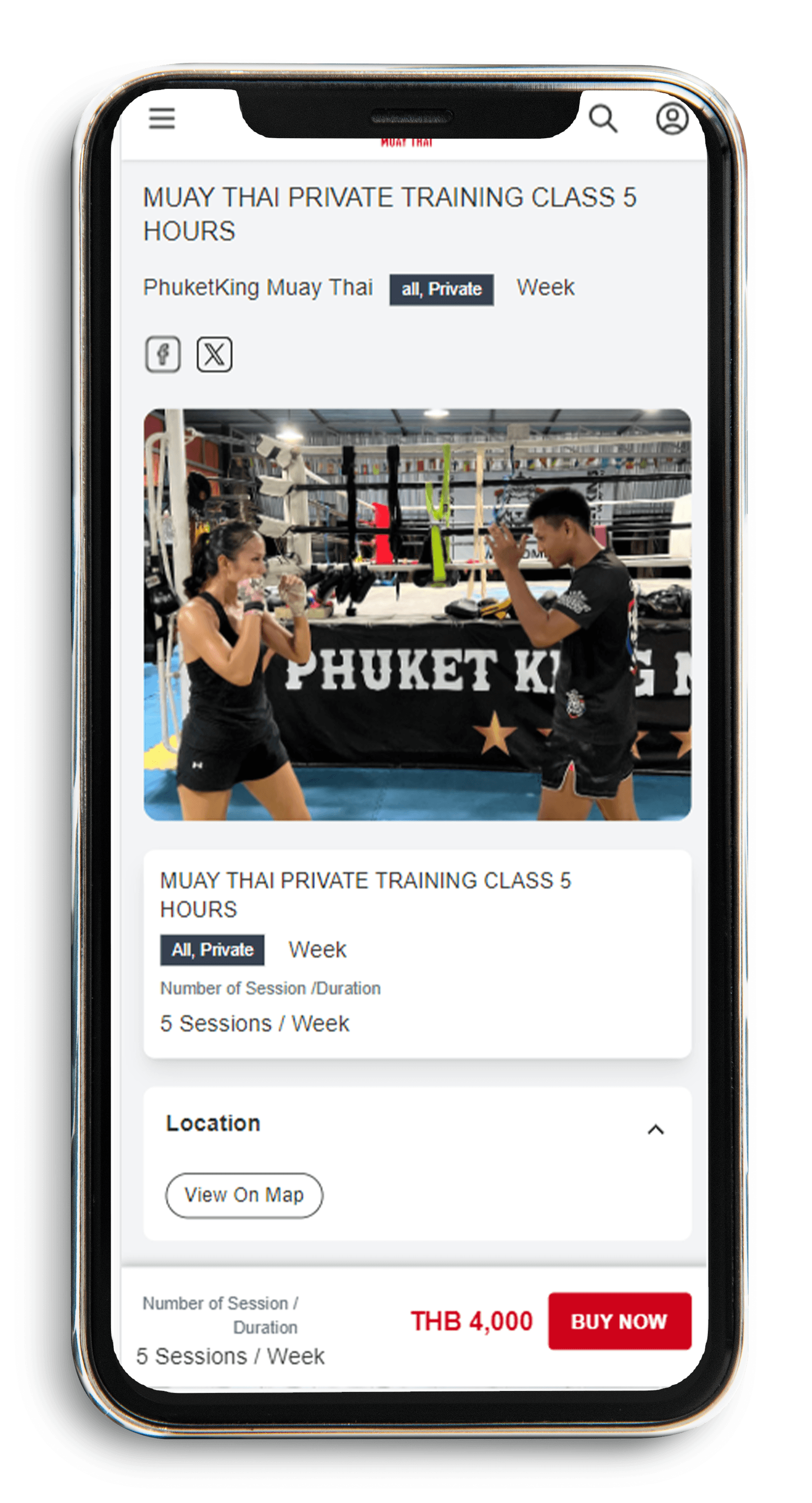
Step 3: Proceed to payment, the platform provides 4 main payment methods, VISA/MasterCard, JCB & UnionPay, Stripe and QR code.
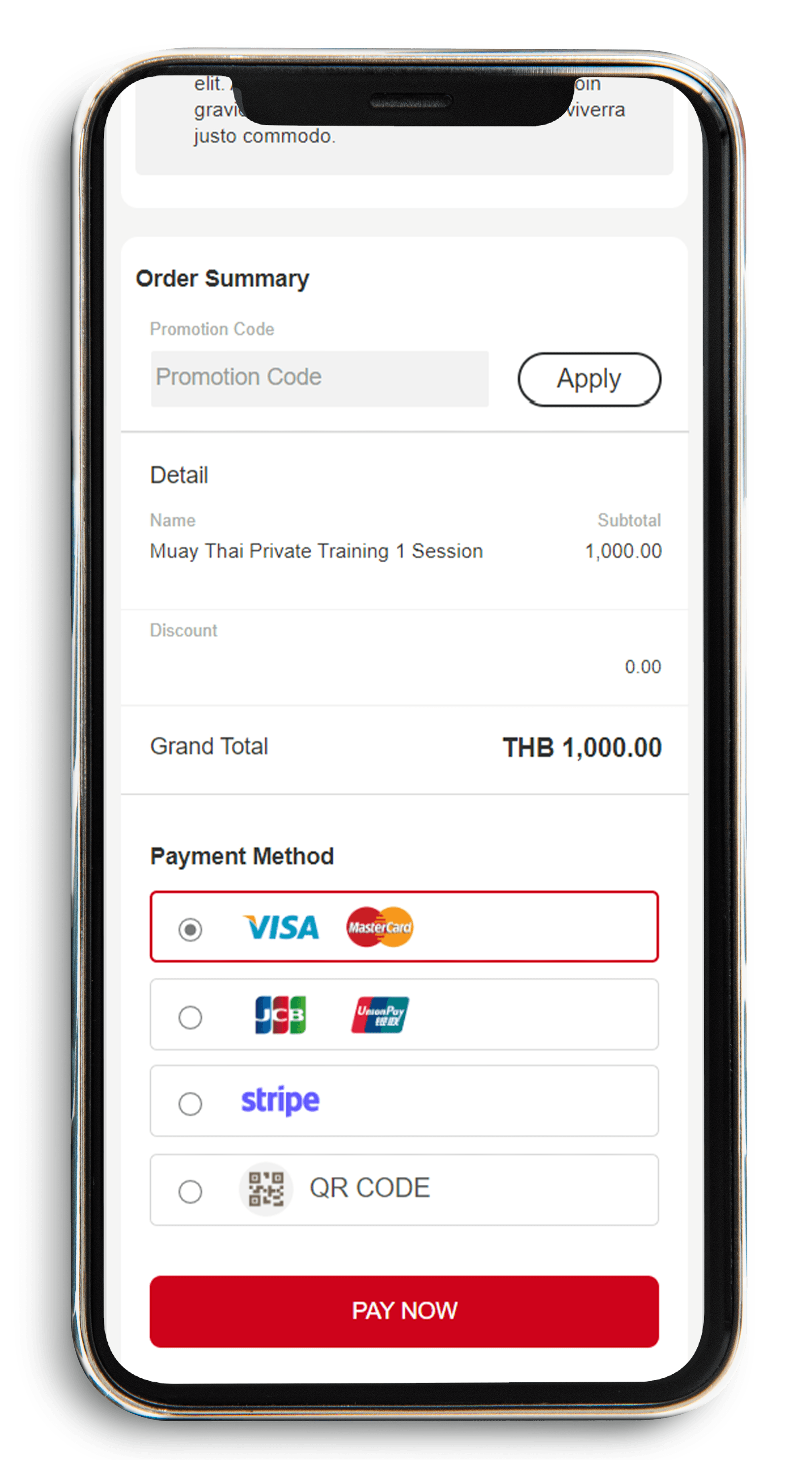
Step 4: Go to my package and select private class, click “Book Private Now” button
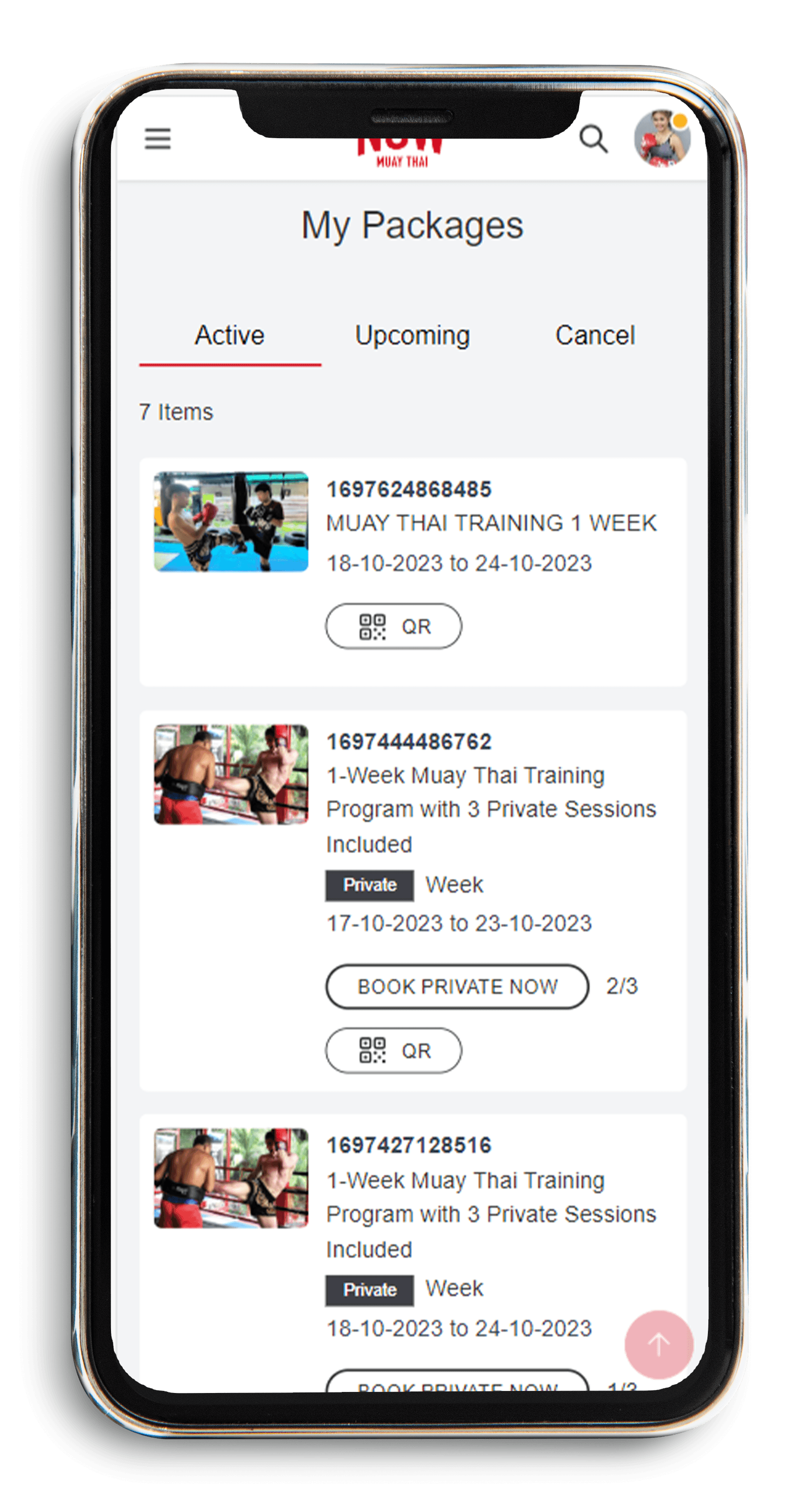
Step 5:: The platform provides 2 methods to book a private class, either choose a starting date (Book by date) based on your availability or choose the trainer you prefer at first (Book by trainer).
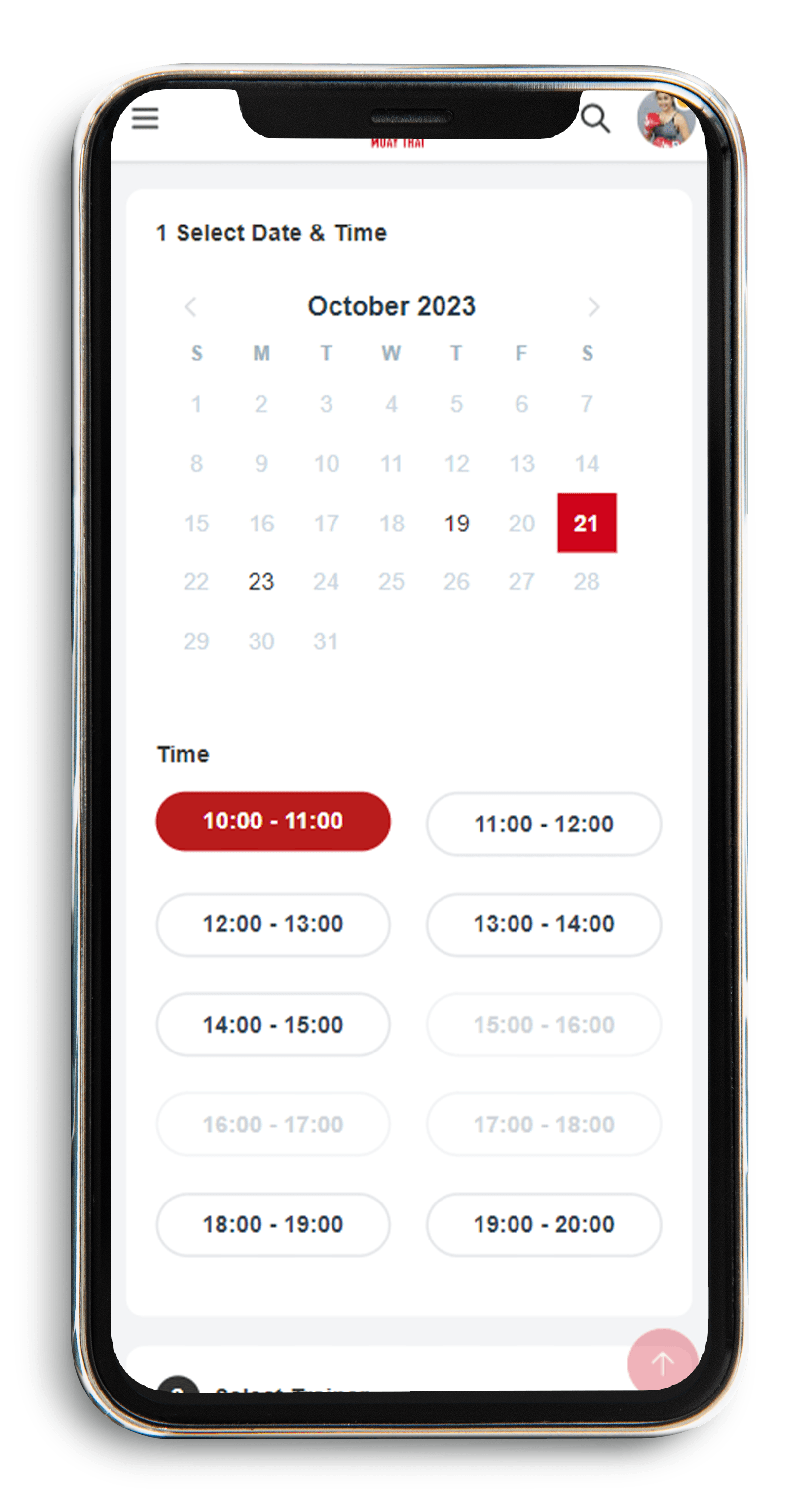
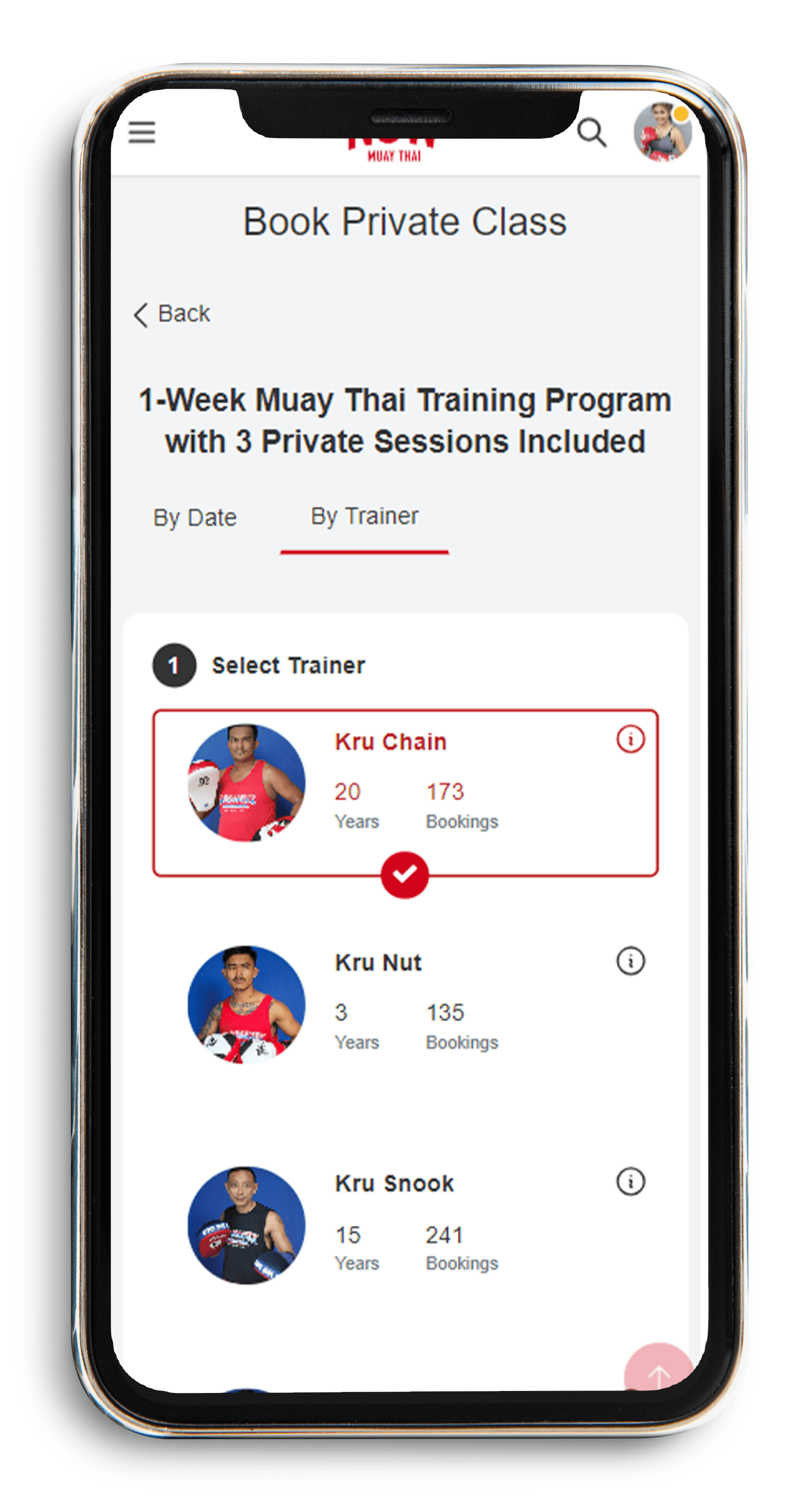
Step 6 :Choose the “Book by date” method, the platform will show you a calendar to specify the starting date, time and then available trainers
If you choose the “Book by trainer” method, the platform will show the available trainers at first and then calendar and time.
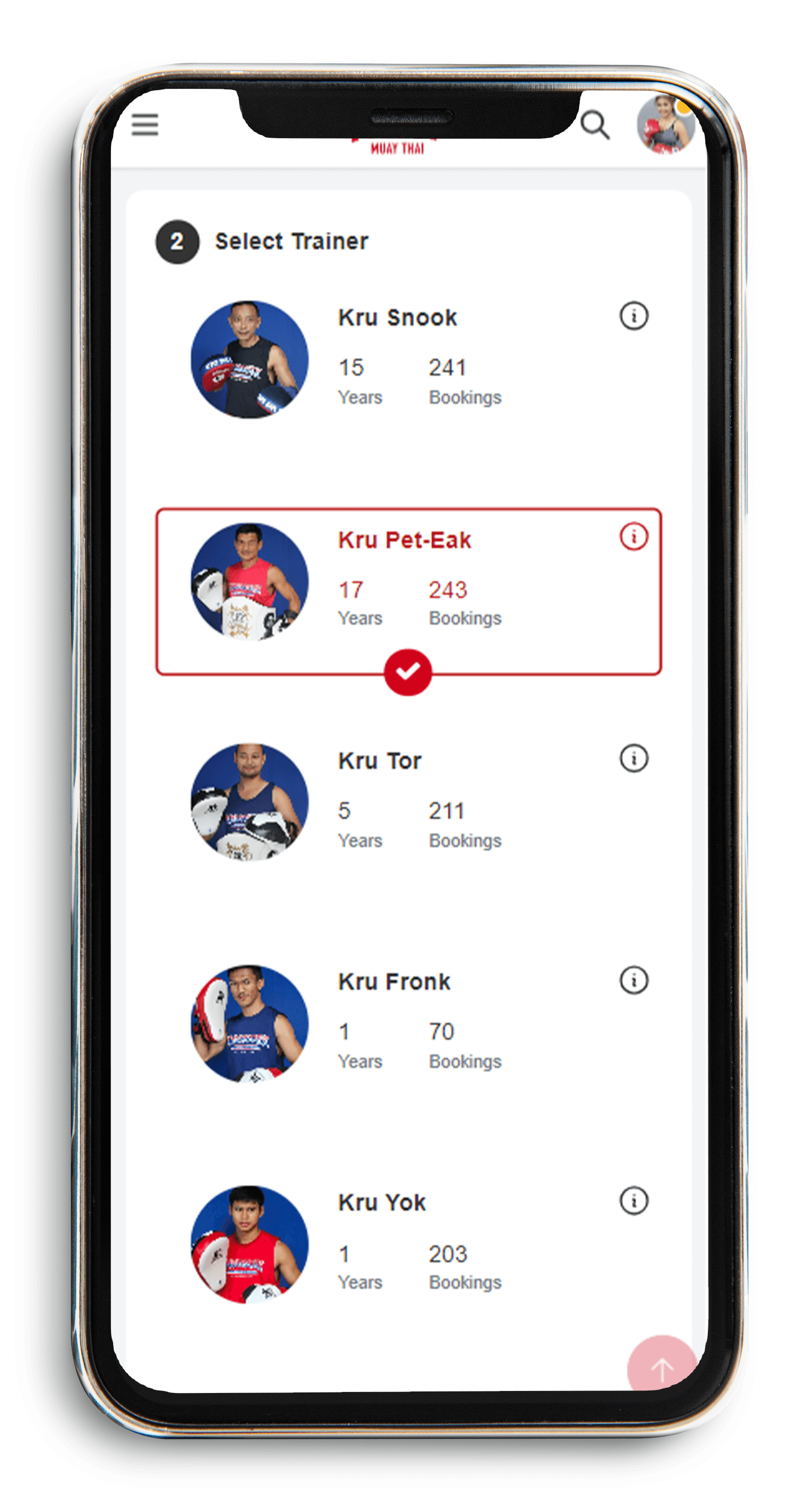
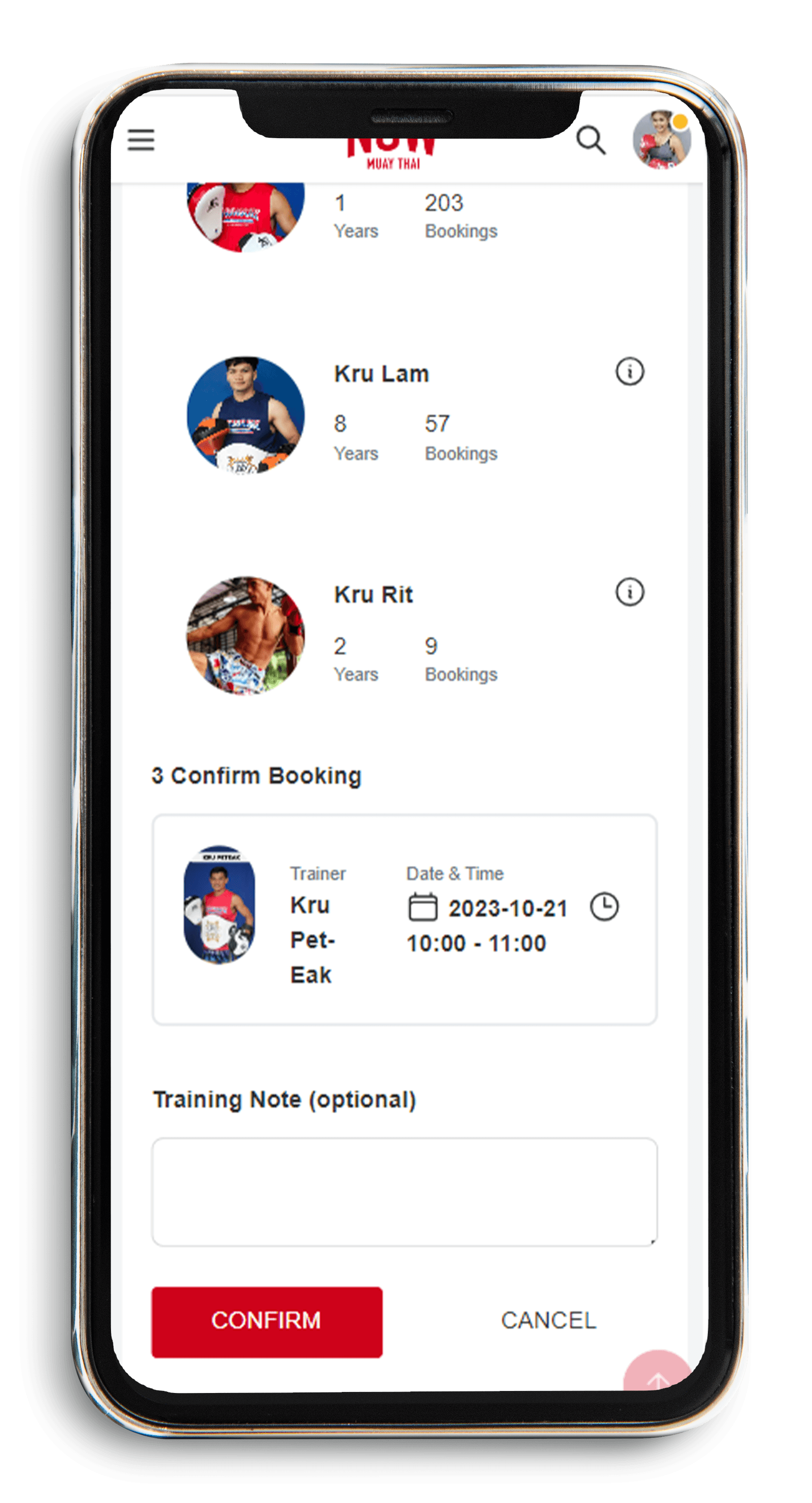
Step 7: Click the “Confirm” button to confirm the booking private class and you can leave a message to the trainer in “Training Note.”
How to Use the Discount on Our Website
We offer exciting discounts on our training classes as part of special campaigns. To discover these discounts, follow these simple steps:
1. Visit Our Homepage : Go to our website's homepage at https://www.nowmuaythai.com/
2. Look for the Hero Banner : On the homepage, you'll find a prominent hero banner. It will be visually appealing and likely contain details about our ongoing campaign.
3. Click the Banner : Click on the hero banner to explore the campaign details.
4. Explore Campaign Classes : You will be redirected to a new page showcasing the training classes that are participating in the campaign.
5. Discover Discounts : On this page, you'll find information about the discounts and special offers available for these classes. Take a moment to explore the details and find the training class that suits your interests.
6. Book Your Class : Once you've found the class that interests you, proceed to book it to enjoy the discounted rate.
7. You’ll have to type the discount code before paying : You can find the code on our banner.
Payment method
At our service, we provide you with a variety of payment options to make your experience convenient and secure. We currently offer four channels for payment:
With these four payment channels, we aim to make your transactions as easy and flexible as possible. If you have any questions or encounter any issues with payment, our customer support team is ready to assist you.
How to pay
Once you are on the training class page and you decide to book this class. Please follow these simple steps:
1. Click the “BUY NOW” button, then select the starting date and press confirm.
Note: For private bookings, you can choose the starting date after completing the payment.
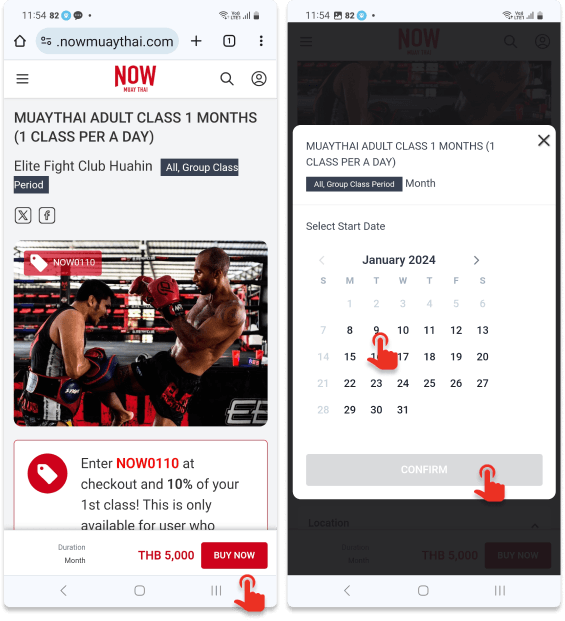
2. Apply a promotional code if applicable.
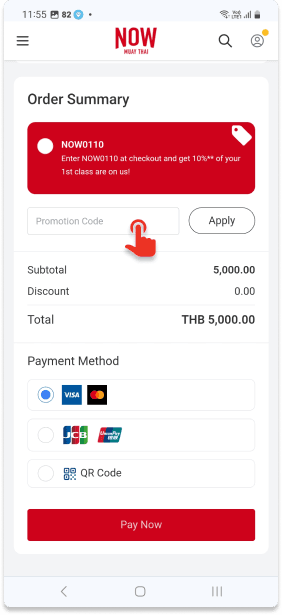
3. The platform provides 4 payment methods: VISA/MasterCard, JCB & UnionPay and QR code. Click the “PAY NOW” button to complete the payment.

4. Fill in your card information as follow; Name on card, Card number, Expiry Date and Security Code.
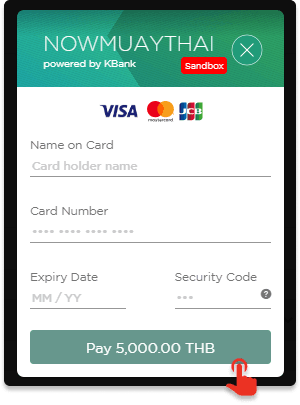
5. Enter OTP code, the OTP code will be sent to your mobile. However, the code will be sent to the mobile number registered with the card.

If you don't receive the OTP code and you are using a Thai SIM card, kindly switch back to your country's original SIM card.
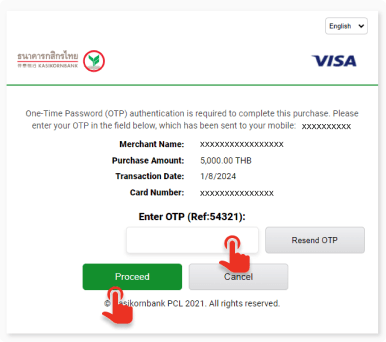

If the authentication is successful, the system will display the following messages:
a. Authentication successful
b. Payment successful
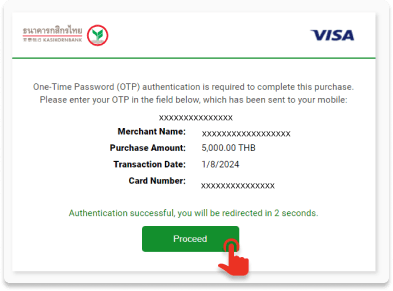
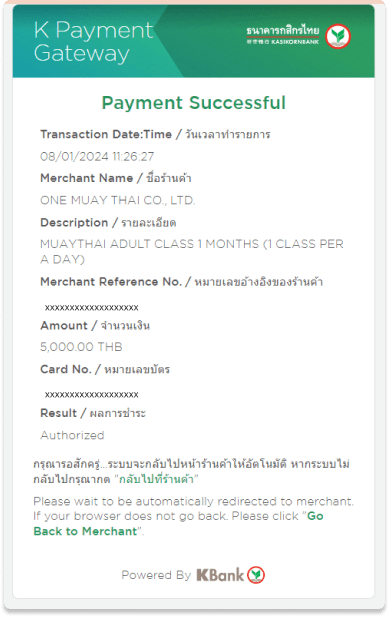
6. Upon successful verification, the final display will show the following message:
a. Thank you purchase. You order Number is XXXXXXXXXXXX
. We’ll email you an order confirmation with detail of product.
7. You have successfully completed the booking process and transaction. Now, you can check your package/booking class at the My Package menu.
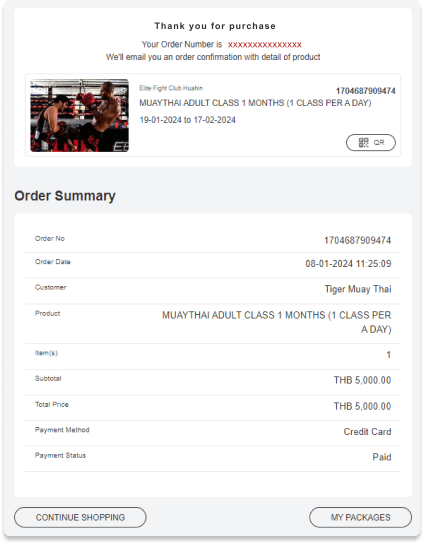
How to attend the class
Please follow these simple steps:
1. Login and go to the dashboard page
2. Click on the hamburger menu in the top left corner. Choose “My Packages” and click.
3. At the “Active” tab menu, choose the class and click the “View detail” button.
4. Present the QR code to the gym staff.
5. Scan the QR code to enter the class.
Or add the QR-code to Apple Wallet/Google Wallet after paying the class and use your Wallet App to show the QR-code to the gym staff. Scan the QR code to enter the class.
How to Reschedule the Booking class
Please follow these simple steps:
1. Login and go to the My calendar page
2. Choose the training class you want to reschedule
3. Click “edit” button on the top right corner
4. At the “Booking Detail” page, click “Reschedule” button at the bottom
5. Fill-in your request and press the “Confirm” button.
Once you've sent your request, our support staff will respond promptly, typically within 1-2 hours.
I had almost finished the booking when I received the message “Session expired”. What does it mean?
For security reasons the time limit for making a reservation is 30 minutes. The system logs off automatically when you reach the time limit. If this message occurs at the end of the booking process, please contact NOW Muay Thai, quoting the date and time of training class, to check if your reservation was completed successfully.
Cancellation and Refund Policies
-
1. Requesting a Refund (Cancellation of Class)
- If the refund request is made within 24 hours of purchase, you are able to cancel it yourself by navigating to the My Packages section on our website.
-
For refund requests made after the initial 24-hour period, we offer two options:
- Request a refund via our official Facebook page at Now Muay Thai using the messaging feature.
- Contact us via email at info@nowmuaythai.com.
-
Provide the following details for your refund request to be processed:
- Order ID
- Customer Name
- Booking Date
- Class Name
- Associated Gym
- Upon receipt of a valid refund request, our support staff will acknowledge and process the request typically within 1-2 hours (Office Time GMT+7).
- If the refund request is made within 24 hours of purchase, the user is eligible for a full refund with no additional fees or surcharges.
- If the refund request is made after the 24-hour period, there will be a 10% refund fee deducted from the total amount you paid.
- For refund requests made after the initial 24-hour period, we have 2 options:
- 10% refund fee will be deducted from the total amount. Refunds, after deduction of any applicable fees, will typically be credited back to the user's credit card within 3-5 business days.
- 100% value voucher for future use at nowmuaythai.com.
- If the package has already been activated or partially used, refunds will not be provided under any circumstances.
- For customers who purchase directly and make payment at the gym counter (i.e., not through nowmuaythai.com), NOWMUAYTHAI.COM reserves the right to deny any cancellation and refund requests in all cases. Customers will need to contact the gym where the purchase was made to negotiate cancellation terms and handle the refund directly with the gym.
- Discounted items are non-cancellable and are not eligible for cash refunds under any circumstances. However, they may be refunded as store credit usable only on nowmuaythai.com.
- No-Show Policy: If the customer makes a booking and reaches the designated Start Date but is unable to attend the class or fails to notify in advance, the platform reserves the right not to provide a refund under any circumstances.
- NOWMUAYTHAI.COM reserves the right to modify or amend the refund policy at any time. Changes will be communicated to users and will become effective immediately upon posting to our platform. Continued use of the service following such changes constitutes the user's acceptance of the revised policy.
3. Risk-free Booking & Refund Fees
How to Enable Your Credit Card for Online Global Transactions
Q: How can I activate my credit card for online global transactions?
A: You can activate your credit card for global online transactions by following these steps:
1. Activating Through Online Banking:
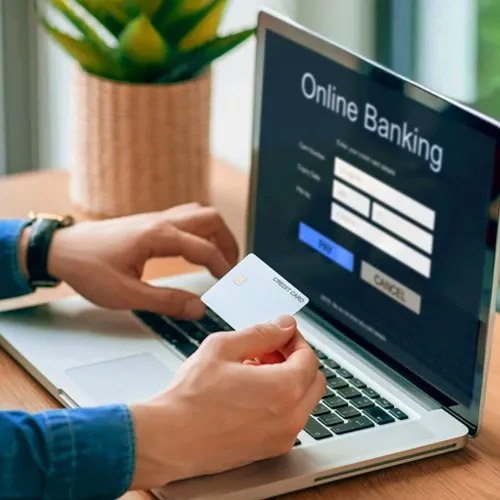
- Log in to your online banking portal.
- Navigate to the Card Management section.
- Look for options such as Travel Settings, International Usage, or Global Transactions.
- Follow the prompts to enable your card for global transactions.
2. Contacting Your Bank:

- Call your bank's customer service hotline.
- Request to enable your card for online global transactions.
- Provide any required verification details to complete the process.
3. Using Your Bank’s Mobile App:
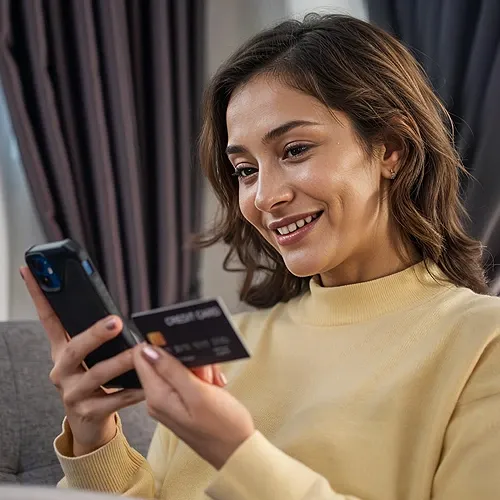
- Open your bank’s mobile app.
- Access the Card Management section.
- Locate settings for International Transactions.
- Toggle the setting or follow instructions to activate global usage.
If you encounter any issues during the process, we recommend contacting your bank’s customer service for further assistance.
Contact Us
You can reach us through various convenient channels:
- Email: info@nowmuaythai.com
- Facebook: Now Muay Thai
If you do not receive a response within the expected timeframe, please check your email's spam folder or contact us again through your preferred channel.