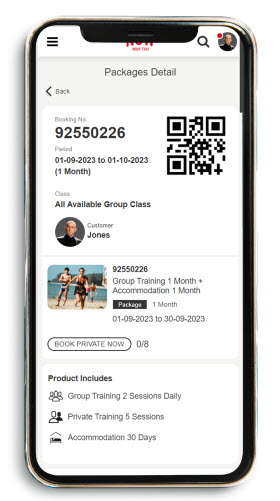0 / 32
0 / 32
How the
Platform
Works
We’ve created a digital Muay Thai booking website which puts the entire gym experience into one platform. Grouping all the daily functions a gym has into one interface will be the best asset for the gyms, trainers and students alike.
Registering for NOW Muay Thai is easy!
- 1 Start registration by clicking the “Register” button located in the upper right corner of the Now Muay Thai website.
- 2 Choose sign-Up method
- You can sign up using your Facebook or Google account for quick registration. After signing in, update your personal info under “My Profile”.
- Alternatively, you can sign up using your email. You need to fill in your personal info and create a password.
- 3 Start registration by clicking the “Register” button located in the upper right corner of the Now Muay Thai website.
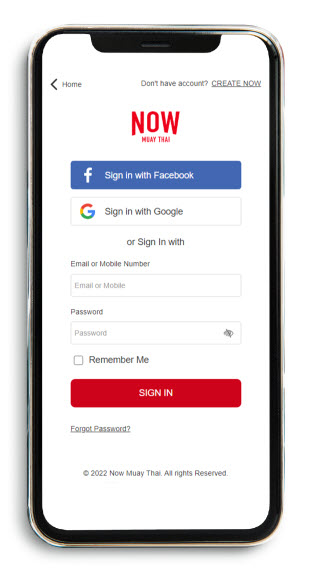
Search & Explore Muay Thai Gyms
- 1 Access gym list by clicking the hamburger icon and select 'Muay Thai Gyms' to view the list of available gyms.
- 2 Explore & refine search by browsing through the gyms and click “View More” for detailed information. Using the “Filters” button to narrow down your search based on destinations, facilities, and ratings.
- 3 Sort results, organize your search results using the “Sorting” button. You can sort gyms by popularity, alphabet, or rating score.
- 4 To visit gym profile, once you find a gym of interest, click on the gym card area or the 'View More' button to visit the gym’s profile page.
- 5 Review gym details, The gym's detail page is organized into 5 tabs: Class, About Gym, Trainers, Gym's Facilities, and Reviews. Exploring each tab to learn more about the gym and decide if it meets your preferences.
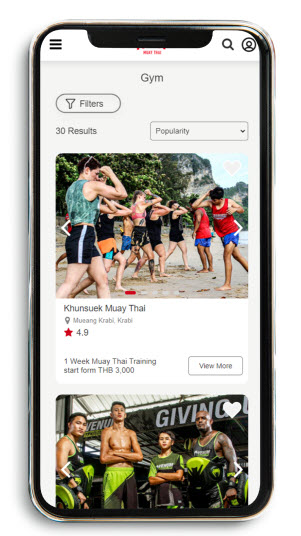
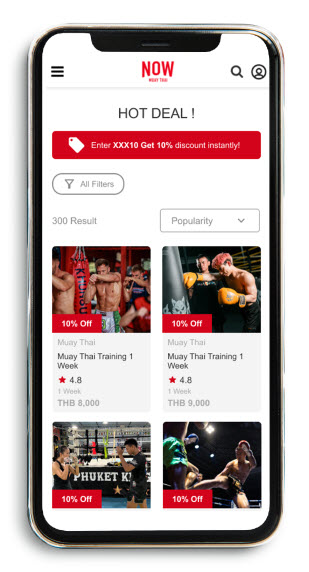
How to Book Your Class
- 1 Click the hamburger icon, then choose “Training classes” to see the class list.
- 2 Select and click the class. To refine the search, click the Filter button. The platform allows you to display classes based on your preferred destinations, class type, class level, duration and class score.
- 3 Rearrange your search by clicking the Sorting button. The platform allows you to sort the search results based on popularity, alphabet, price (High to Low and Low to High), and rating score.
- 4 Click the “BUY NOW” button to book your class or scroll down to view more details.
- 5 Select starting date and press “Confirm” button then proceed to payment.
For a private booking, you can choose the starting date after completing the payment.
How to book a private class
The platform provides 2 options for booking private classes: purchase a new private and then schedule a class, or checking availability from your purchased package and then scheduling.
Option 1: Buy a Private Class First
- 1 Access class list by clicking the hamburger icon and select “Training Classes”.
- 2 Find a private class by using the filter option, choose type, and select “Private”.
- 3 Select & buy now, by choosing your private class, read the details, and click “BUY NOW”.
- 4 Complete payment, choosing from the available payment methods and click “PAY NOW”. Then you will receive a booking confirmation via email and notification.
- 5 Book your class, go to “My Package” select private class, and click “Book Private Now”. Then choosing to book by date or by trainer and follow the prompts to specify date, time, and trainer.
- 6 Click “Confirm” and leave any training notes if needed.
Option 2: Use a Purchased Private Package
- 1 Check availability, If you have an available package, go to “My Package” and click “Book Private Now”.
- 2 Book your class by choosing to book by date or by trainer and follow the prompts to specify date, time, and trainer. Click “Confirm” and leave any training notes if needed.
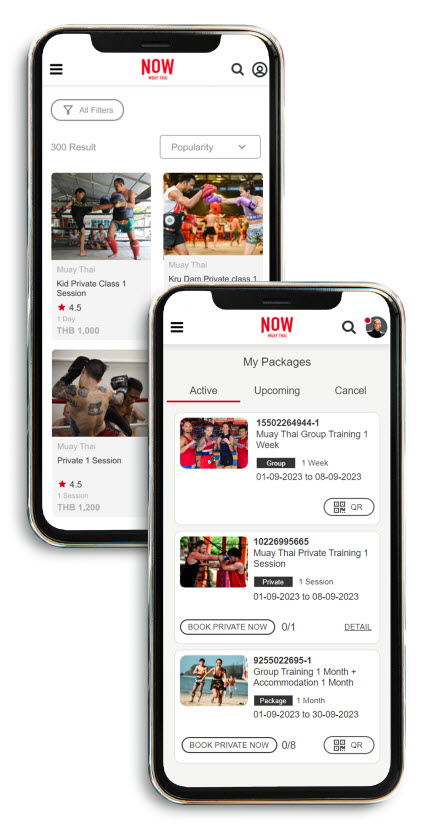
Payment method
- 1 Confirm purchase, once you click “BUY NOW”, you need to select the starting date, and press confirm. For private bookings, the starting date/time can be chosen later.
- 2 Apply promotion code, if applicable, applying a promotional code and review the order summary to see your discount.
- 3 Choose payment method & pay, selecting from VISA/MasterCard, JCB & UnionPay, Stripe, or QR code and click “PAY NOW” to complete the payment.
- 4 Receive confirmation, after payment completed, you’ll receive a confirmation email or click the Notification icon to view your successful order message and details.
- 5 View your order, by checking “My Packages” for your active package or "My Order" for your order history.
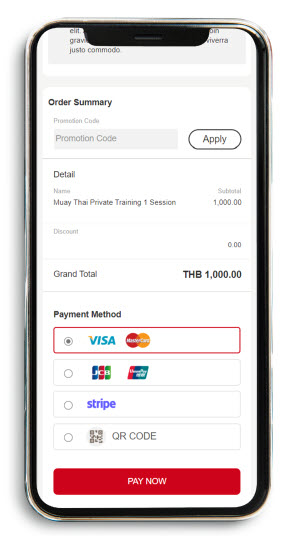
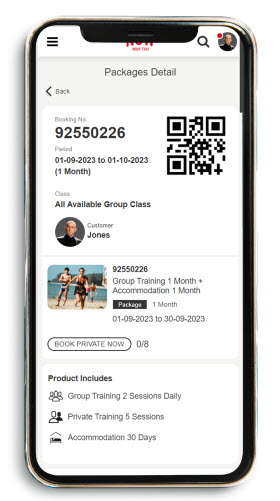
Attend class
- 1 Access your dashboard by log in to the platform and navigate to your dashboard.
- 2 Locate your package by scrolling to package status or click the hamburger menu and select “My Packages” to view your purchased packages.
- 3 Display QR code, In the “Active” tab, select your class and click “QR code” to view your access code and class details.
- 4 Present QR code and attend your class, showing this QR code to the gym staff 30 minutes before your class begins.
- 5 View your order, by checking “My Packages” for your active package or "My Order" for your order history.
PROVIDE Feedback
- 1 Access your reviews, after logging in, click the hamburger menu and select “My Reviews.”
- 2 Choose a class by picking a completed class and click either the “Gym Review” or “Trainer Review” button.
- 3 Write your review, rate the gym/trainer and share your thoughts in the "Review title" and "Review detail" sections.